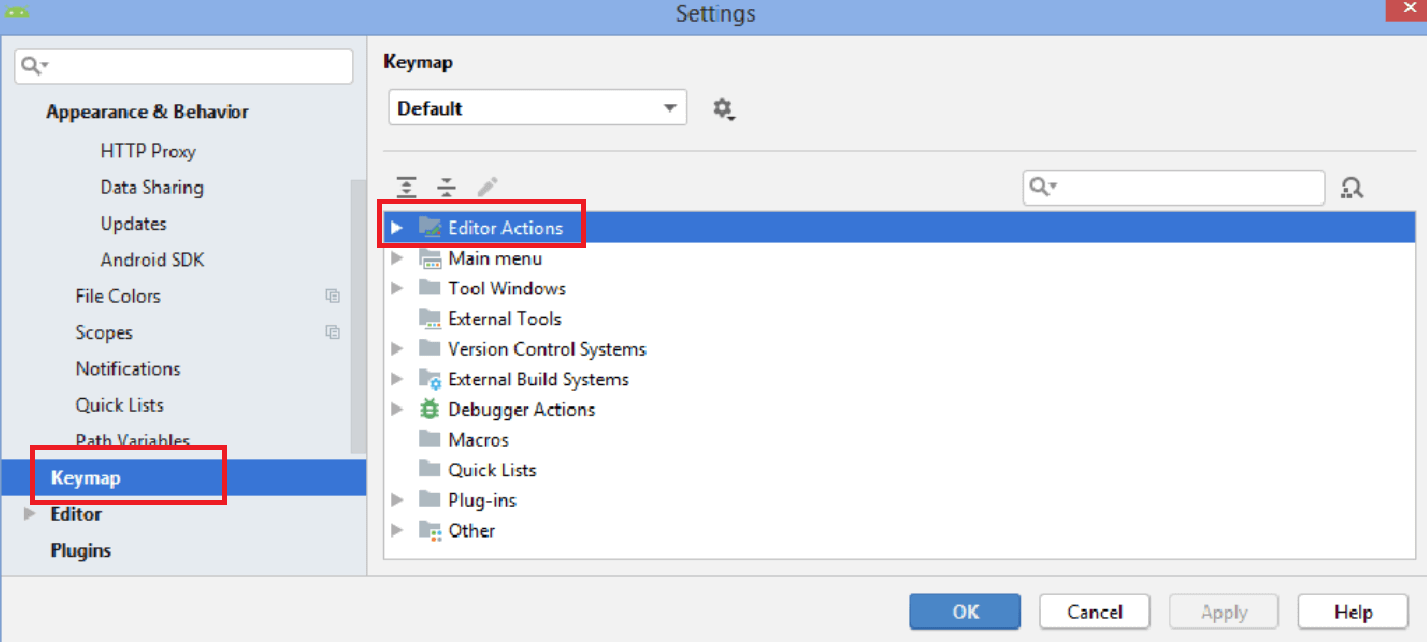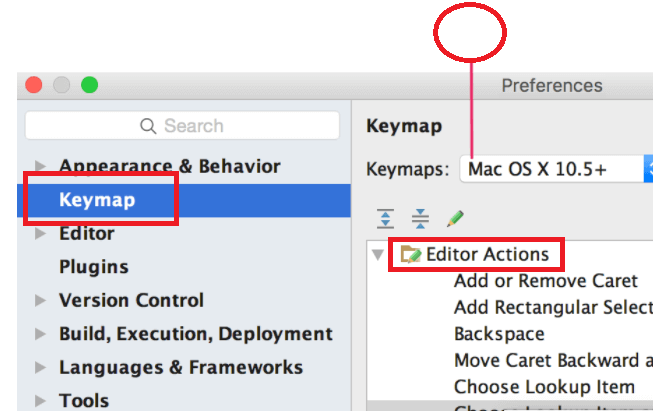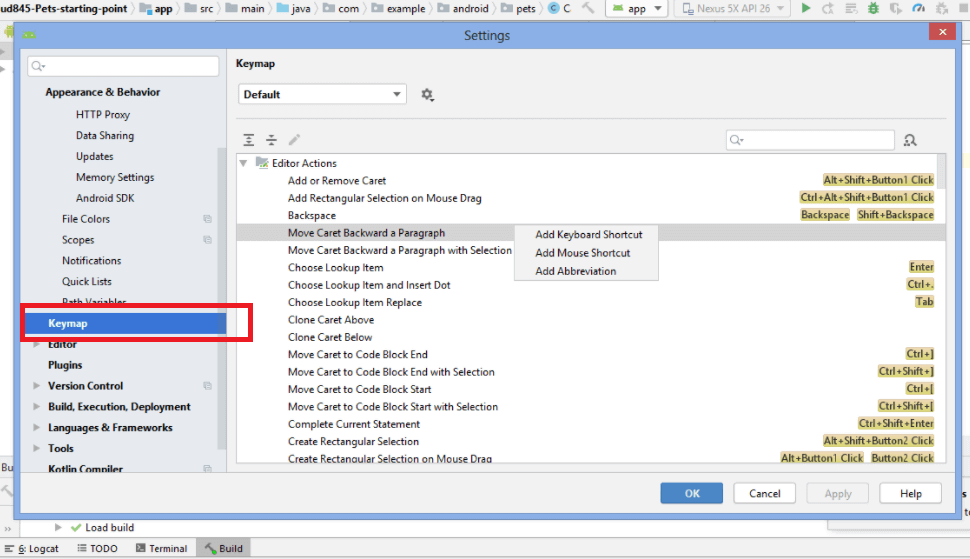Do you have used the Shortcut Keys for Android Studio? If you’re reading this article, then it is likely that you answered yes. I have already covered the most used default shortcut keys for the Android Studio.
In this blog post, you learn to create your Own Shortcut Keys for Android Studio. Shortcuts key play an important role in development. They save your time and make development ease. Personally, I also prefer to use the short keys.
So let’s create shortcuts for Android Studio.
Steps to Configure custom keymaps:
You can follow the following steps to create your own shortcuts for the Android Studio.
1. Open the keymap settings:
Windows:
choose File > Settings and navigate to the Keymap pane.
MAC:
Android Studio > Preferences and navigate to the Keymap pane.
2. Add a shortcut to the Actions list:
Expand the editor’s actions and right-click on an action to modify it. You can add the shortcut keys in three ways,
- By adding additional keyboard shortcuts for the action.
- By adding mouse shortcuts to associate an action with a mouse click.
- By adding abbreviation.
Recommended Post:
- Best Keyboards for programmers.
- Java Programming Courses and Tutorials
- Most Used Shortcut keys for Android Studio.
- Keyboard Shortcuts.
- Mac and Windows Unicode Symbols and Alt Codes.
- Benefits of Using Java for Enhancing Mobile App Development
Reference: Android Studio