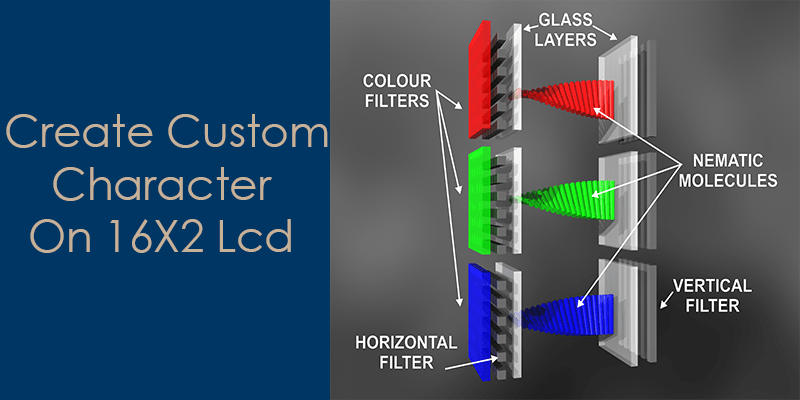In my previous article, I have discussed the LCD pins configuration and its mode. In this article, I will discuss the steps to generate own custom characters and in the last of the article write a “C” program to display a custom character on LCD.
Firstly we have to know about the LCD controller ( HD44780), it provides the 8 location to store the created LCD custom characters. We can use these custom character as per our requirements. Before describing the steps to generate custom character I want to discuss the HD44780.
Note: See the LCD configuration and its programming .
Some Important registers and memory of HD44780
Here I have some registers and memory which frequently used when you create custom characters on alphanumeric LCD.
INSTRUCTION REGISTER (IR): It is an eight-bit register and it uses to store the command instruction like the select address of DDRAM, clear the LCD and much more. Some people also called him to command register.
DATA REGISTER (DR): Like IR register data register is also an eight-bit register and its use to write and read the data from DDRAM or CGRAM. Actually, when we write the data on DR it automatically writes to DDRAM or CGRAM at the address which selected by the address command through the internal operation.
Note: IR and DR registers are selected by RS Pin.
| RS | 0 | Select the Instruction register. |
| RS | 1 | Select the Data register. |
LCD BUSY FLAG: When HD44780 performs the internal operation, it does not take any instruction. It set the D7 pin high to so the busy status. So whenever we send the instruction LCD we should check the busy flag.
DISPLAY DATA RAM (DDRAM): DDRAM is standing for data dynamic ram, it stores data in an 8bit format and extended up to 80 characters. Data that display currently on LCD, actually they are present in DDRAM. When you want to display a character on LCD then internally ASCII value of this character load from CGROM to DDRAM. The area which is not used for display can be used as data ram.
CUSTOM GENERATOR ROM (CGROM): If you write character ‘A’ on data pin of LCD then ‘A’ will be displayed on the LCD at your define location. But question is that, how is the LCD get the pattern of ‘A’ because we have only written the ASCII value of ‘A’ (0x31 or 48) on LCD data pins.
Actually LCD have a CGROM which have predefined dot character patterns, these pattern access by their ASCII value. So whenever we write the ASCII value of a character on data pin of LCD then LCD fetch the predefined pattern from the CGROM to DDRAM at user-defined the address.
Custom generator ROM, generate 5×8 and 5×10 dot character patterns from 8-bit character code. It can generate up to “208” 5×8 and “32” 5×10 dot character patterns.
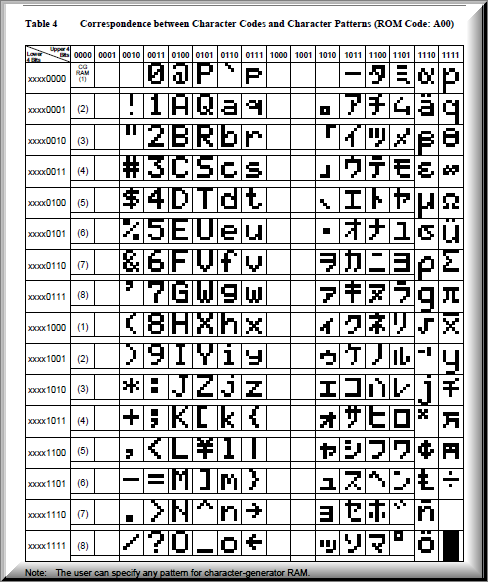
CUSTOM GENERATORS RAM (CGRAM): There are eight locations, which provided by 16X2 LCD to create the user define custom character patterns. In character generator RAM user can rewrite the character patterns as per their choice, the user can create eight 5X8 and four 5×10 dot character patterns.
e.g. In the below image, I have created the pattern (5×8) of an arrow and calculate the corresponding hex and binary values
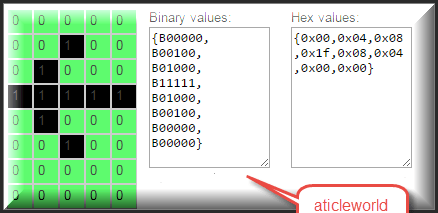
Note: Using the custom character generator tool, you can create your pattern easily.
Steps to create custom character on LCD
- Set the RS pin and RW pin in the low state.
- Send the address location of CGRAM, where you want to save the character’s pattern.
- Now switch the LCD in data mode to change the state of RS pin from low to high.
- Send the desired pattern bytes on LCD data pin, like the data display LCD controller automatically increment the address of CGRAM.
SOURCE CODE
In the below example, I have written a simple program to display arrow and betel on 16×2 alphanumeric LCD using the 8051 microcontroller.
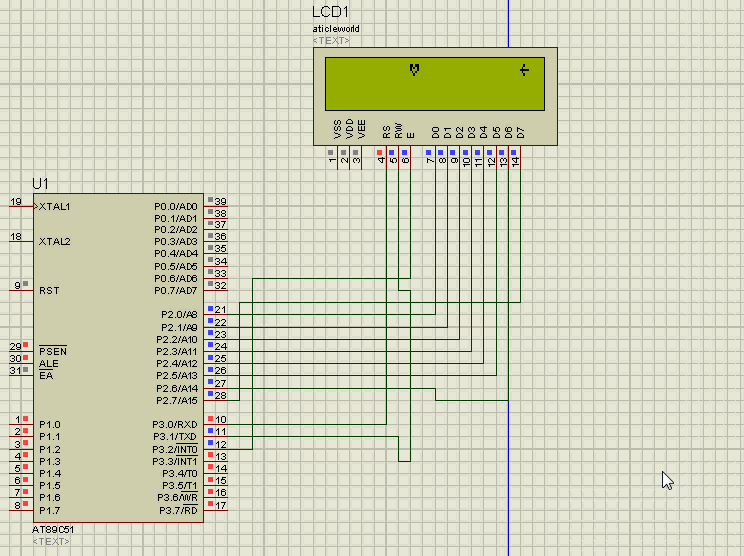
#include<reg51.h>
#define LCD P2 /*Attached Lcd on Port*/
#define DDRAM_LOCATION 143 /* 0x8f */
#define BETLE_POSITION 134 /*0x86*/
sbit rs =P3^0; /*Configure RS Pin*/
sbit rw=P3^1; /*Configure R/W pin*/
sbit e =P3^2; /*Configure Enable pin*/
/*Function to write command on Lcd*/
void LcdCommand(const char cCommand);
/*Function to display message on Lcd*/
void DisplayData(const char);
/*Function To Initialize Lcd*/
void LcdInit(void);
/*Function to Provide delay*/
void Delay(unsigned int);
/*Funtion to create pattern in CGRAM*/
void CreateCustomCharacter(unsigned char *pucPattern,const char cLocation);
/*Hex value to create the pattern (Arrow)*/
unsigned char aucPattern1[] = {0x00,0x04,0x08,0x1f,0x08,0x04,0x00,0x00};
/*Hex value to create the pattern (betel leaf)*/
unsigned char aucPattern2[]= {0x00,0x1b,0x15,0x11,0x0a,0x04,0x00,0x00};
void main()
{
int iLoop=0;
int iPosition=0;
CreateCustomCharacter(aucPattern1,0); /*Create arrow at 0th location of CGRAM*/
CreateCustomCharacter(aucPattern2,1); /*Create betel leaf at 1st location of CGRAM*/
LcdInit(); /*Lcd Initialize*/
while(1)
{
for(iLoop=0; iLoop<16; iLoop++)
{
iPosition = DDRAM_LOCATION- iLoop;
LcdCommand(iPosition); /*Address of DDRAM*/
DisplayData(0); //Display Arrow
Delay(10);
LcdCommand(0x01); //Clear the LCD
LcdCommand(BETLE_POSITION);/*Position where betel leaf display*/
DisplayData(1); //Display betel leaf
}
}
}
/*Create Custom character*/
void CreateCustomCharacter(unsigned char *pucPattern,const char cLocation)
{
int iLoop=0;
LcdCommand(0x40+(cLocation*8)); //Send the Address of CGRAM
for(iLoop=0; iLoop<8; iLoop++)
DisplayData(pucPattern[iLoop]); //Pass the bytes of pattern on LCD
}
/*Function to write command on Lcd*/
void LcdCommand(const char cCommand)
{
rs = 0;
rw = 0;
e = 1;
LCD = cCommand;
Delay(1);
e=0;
}
/*Function to Display message on Lcd*/
void DisplayData(const char cData)
{
rs = 1;
rw = 0;
e = 1;
LCD = cData;
Delay(1);
e=0;
}
/*Function to Provide Delay*/
void Delay(unsigned int i)
{
int j,k;
for(j=0; j<i; j++)
for(k=0; k<1275; k++);
}
/*Initialise the LCD*/
void LcdInit(void)
{
LcdCommand(0x01);
LcdCommand(0x38);
LcdCommand(0x06);
LcdCommand(0x0c);
}
Your opinion matters
Although here I have tried to describe the steps to how to create the custom characters on LCD I would like to know your opinion. So please don’t forget to write the comment in the comment box.
Recommended Post:
- Led blinking program in c for 8051.
- Interfacing of switch and led using the 8051
- Interfacing of Relay with 8051 microcontroller
- Moving message display on LCD using 8051
- LCD 4-bit mode c code for 8051.
- Create LCD custom characters for 16×2 alphanumeric LCD
- Interfacing of keypad with 8051
- Electronic digital lock using the 8051
- Interfacing of EEPROM with 8051 microcontrollers using I2C
- Embedded c interview questions.
- 8051 Microcontroller Pin Diagram and Pin Description.
- Can protocol interview questions.
- 8051 Architecture.