Mac and Windows Unicode Symbols and Alt Codes
Keyboard Shortcuts and Symbols
Keyboard shortcuts are keys or combinations of keys that provide an alternative way to do something that you’d typically do with a mouse.
We have verified these shortcuts and alt code symbols, might a few symbols may not be compatible with all documents or operating systems and not appear properly on your document. In this case, you can just copy and paste the symbols. But also it might possibly, the symbols may look different on your documents.
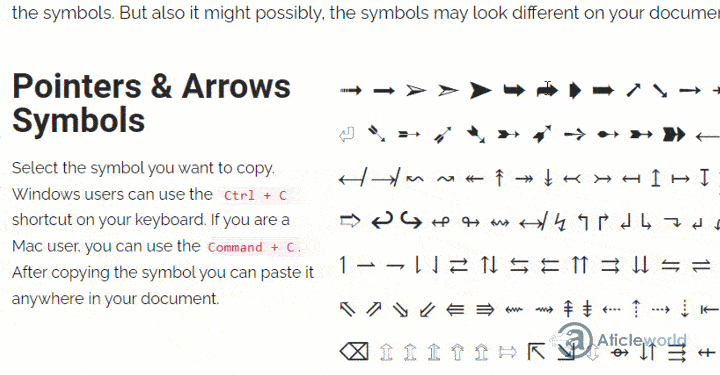
Pointers & Arrows Symbols
Select the symbol you want to copy. Windows users can use the Ctrl + C shortcut on your keyboard. If you are a Mac user, you can use the Command + C. After copying the symbol you can paste it anywhere in your document.
➟ ➡ ➢ ➣ ➤ ➥ ➦ ➧ ➨ ➚ ➘ ➙ ➛ ➜ ➝ ➞ ➸ ♐ ➲ ➳ ⏎ ➴ ➵ ➶ ➷ ➸ ➹ ➺ ➻ ➼ ➽ ← ↑ → ↓ ↔ ↕ ↖ ↗ ↘ ↙ ↚ ↛ ↜ ↝ ↞ ↟ ↠ ↡ ↢ ↣ ↤ ↥ ↦ ↧ ↨ ➫ ➬ ➩ ➪ ➭ ➮ ➯ ➱ ↩ ↪ ↫ ↬ ↭ ↮ ↯ ↰ ↱ ↲ ↳ ↴ ↵ ↶ ↷ ↸ ↹ ↺ ↻ ↼ ↽ ↾ ↿ ⇀ ⇁ ⇂ ⇃ ⇄ ⇅ ⇆ ⇇ ⇈ ⇉ ⇊ ⇋ ⇌ ⇍ ⇎ ⇏ ⇐ ⇑ ⇒ ⇓ ⇔ ⇕ ⇖ ⇗ ⇘ ⇙ ⇚ ⇛ ⇜ ⇝ ⇞ ⇟ ⇠ ⇡ ⇢ ⇣ ⇤ ⇥ ⇦ ⇧ ⇨ ⇩ ⇪ ⌦ ⌧ ⌫ ⇫ ⇬ ⇭ ⇮ ⇯ ⇰ ⇱ ⇲ ⇳ ⇴ ⇵ ⇶ ⇷ ⇸ ⇹ ⇺
Math Symbols
Select the symbol you want to copy. Windows users can use the Ctrl + C shortcut on your keyboard. If you are a Mac user, you can use the Command + C. After copying the symbol you can paste it anywhere in your document.
¼ ½ ¾ ⅓ ⅔ ⅛ ⅜ ⅝ ≈ > ≥ ≧ ≩ ≫ ≳ ⋝ ÷ ∕ ± ∓ ≂ ⊟ ⊞ ⨁ ⨤ ⨦ % ∟∠∡ ⊾⟀ ⦜ ⦛ ⦠ √ ∛ ∜ ⍍ ≡ ≢ ⧥ ⩧ ⅀ ◊ ⟠ ⨌⨍⨏ ⨜ ⨛ ◜ ◝ ◞ ◟ ⤸ ⤹ ◆ ◇ ❖ ○ ◍ ● ◐ ◑ ◒ ◓ ◔ ◕ ◖ ◗ ⬡ ⬢ ‰ ⁿ ¹ ² ³ § ∞ ㅅ ⌖ ◧ ◨ ◩ ◪ ▢ ▣ ▤ ▥ ▦ ▧ ▨ ▩ ▪ ▫ ▬ ▭ ▮ ▯ ▰ ▱ ◆ ◇ ◈ ◉ ◊ ○ ◌ ◎ ◘ ◙ ◚ ◛ ◜ ◝ ◞ ◟ ◠ ◡ ◢ ◣ ◤ ◥ ◦ ◫ ◬ ◭ ◮ ◯ ▲ △ ▴ ▵ ▶ ▷ ▸ ▹ ► ▻ ▼ ▽ ▾ ▿ ◀ ◁ ◂ ◃ ◄ ◅
Bullet Symbols
Select the symbol you want to copy. Windows users can use the Ctrl + C shortcut on your keyboard. If you are a Mac user, you can use the Command + C. After copying the symbol you can paste it anywhere in your document.
• ‣ ⁃ ◘ ◦ ⦾ ⦿ ✓ ✔ ☑ ☒ ⦿ ⦾ ✪ ☓ ✖ « » ✗ ❞ ❝
Copyright and trademark Symbols
Select the symbol you want to copy. Windows users can use the Ctrl + C shortcut on your keyboard. If you are a Mac user, you can use the Command + C. After copying the symbol you can paste it anywhere in your document.
© ℗ ⓒ ® ™
Temperature Symbols
Select the symbol you want to copy. Windows users can use the Ctrl + C shortcut on your keyboard. If you are a Mac user, you can use the Command + C. After copying the symbol you can paste it anywhere in your document.
℃ ℉ °
Currency Symbols
Select the symbol you want to copy. Windows users can use the Ctrl + C shortcut on your keyboard. If you are a Mac user, you can use the Command + C. After copying the symbol you can paste it anywhere in your document.
£ € $ ¢ ¥ ƒ ₧ ؋ ₳ ฿ ₵ ₡ ₢ ₫ ₯ ₠ ₣ ₲ ₴ ₭ ₺ ℳ ₥ ₦ ₱ ₰ 元 圆 圓 ﷼ ₹ ₨ ₪ ₸ ₮ ₩ ¥ 円
Star Symbols
Select the symbol you want to copy. Windows users can use the Ctrl + C shortcut on your keyboard. If you are a Mac user, you can use the Command + C. After copying the symbol you can paste it anywhere in your document.
⋆ ✢ ✥ ✦ ✧ ❂ ❉ ✱ ✲ ✴ ✵ ✶ ✷ ✸ ❇ ✹ ✺ ✻ ✼ ❈ ✮ ✡
Engineering Symbols
Select the symbol you want to copy. Windows users can use the Ctrl + C shortcut on your keyboard. If you are a Mac user, you can use the Command + C. After copying the symbol you can paste it anywhere in your document.
⌀⌁⌂⍳⍴ ⍵ ⍶ ⍷ ⍸ ⍹ ⍺ ⌃⌄⌅⌆⌇⌈⌉⌊⌋⌌⌍⌎⌏⌐⌑⌒⌓⌔⌕⌖⌗⌘⌙⌚⌛⌜⌝⌞⌟⌠⌡⌢⌣⌤ ⌥ ⌦⌧⌫⌬⌭⌮⌯⌰⌱⌲⌳⌴⌵⌶⌿⍀⍁ ⍂ ⍃ ⍄ ⍅ ⍆ ⍇ ⍈ ⍉ ⍊ ⍋ ⍌ ⍍ ⍎ ⍏ ⍐ ⍒ ⍓ ⍔ ⍕ ⍖ ⍗ ⍘ ⍙ ⍚ ⍜ ⍝ ⍞ ⍟ ⍠ ⍡ ⍢ ⍣ ⍤ ⍥ ⍦ ⍧ ⍨ ⍩ ⍪ ⍫ ⍬ ⍭ ⍮ ⍯ ⍰ ⌷ ⌸ ⌹ ⌺ ⌻ ⌼ ⍱ ﹘﹝﹞
Numbers and letters in circles Symbols
Select the symbol you want to copy. Windows users can use the Ctrl + C shortcut on your keyboard. If you are a Mac user, you can use the Command + C. After copying the symbol you can paste it anywhere in your document.
⓪ ① ② ③ ④ ⑤ ⑥ ⑦ ⑧ ⑨ ⓐ ⓑ ⓒ ⓓ ⓔ ⓕ ⓖ ⓗ ⓘ ⓙ ⓚ ⓛ ⓜ ⓝ ⓞ ⓟ ⓠ ⓡ ⓢ ⓣ ⓤ ⓥ ⓦ ⓧ ⓨ ⓩ Ⓐ Ⓑ Ⓒ Ⓓ Ⓔ Ⓕ Ⓖ Ⓗ Ⓘ Ⓙ Ⓚ Ⓛ Ⓜ Ⓝ Ⓞ Ⓟ Ⓠ Ⓡ Ⓢ Ⓣ Ⓤ Ⓥ Ⓦ Ⓧ Ⓨ Ⓩ ➊ ➋ ➌ ➍ ➎ ➏ ➐ ➑ ➒ ➓
Weather Symbols
Select the symbol you want to copy. Windows users can use the Ctrl + C shortcut on your keyboard. If you are a Mac user, you can use the Command + C. After copying the symbol you can paste it anywhere in your document.
☼ ☽ ☾ ❅ ❆ ϟ ☀ ☁ ☂ ☃ ☄ ☼
Weather Symbols
Select the symbol you want to copy. Windows users can use the Ctrl + C shortcut on your keyboard. If you are a Mac user, you can use the Command + C. After copying the symbol you can paste it anywhere in your document.
☼ ☽ ☾ ❅ ❆ ϟ ☀ ☁ ☂ ☃ ☄ ☀ ☁ ☂ ☔ ☄ ☾ ☽ ❄ ☃ ☈ ⊙ ☉ ℃ ℉ ° ❅ ✺ ⚡ ☇
Greek letter Symbols (Lower case and capital)
Select the symbol you want to copy. Windows users can use the Ctrl + C shortcut on your keyboard. If you are a Mac user, you can use the Command + C. After copying the symbol you can paste it anywhere in your document.
α Α ß Β γ Γ δ Δ ε Ε ζ Ζ η Η θ ϴ ι Ι κ Κ λ Λ μ Μ ν Ν ξ Ξ ο Ο π Π ρ Ρ σ Σ τ Τ ϒ Υ φ ϕ ψ Ψ ω Ω
Compare(Math's) Symbols
Select the symbol you want to copy. Windows users can use the Ctrl + C shortcut on your keyboard. If you are a Mac user, you can use the Command + C. After copying the symbol you can paste it anywhere in your document.
≂ ≃ ≄ ≅ ≆ ≇ ≈ ≉ ≊ ≋ ≌ ≍ ≎ ≏ ≐ ≑ ≒ ≓ ≔ ≕ ≖ ≗ ≘ ≙ ≚ ≛ ≜ ≝ ≞ ≟ ≠ ≡ ≢ ≣ ≤ ≥ ≦ ≧ ≨ ≩ ⊰ ⊱ ⋛ ⋚
Triangles Symbols
Select the symbol you want to copy. Windows users can use the Ctrl + C shortcut on your keyboard. If you are a Mac user, you can use the Command + C. After copying the symbol you can paste it anywhere in your document.
▲ ▼ ◄ ► ▶ ◀ ◣ ◢ ◥ ◤ ◥ ▸ ◂▴ ▾ △ ▽ ▷ ◁ ⊿ ▻ ◅ ▵ ▿ ▹ ◃
Flower Symbols
Select the symbol you want to copy. Windows users can use the Ctrl + C shortcut on your keyboard. If you are a Mac user, you can use the Command + C. After copying the symbol you can paste it anywhere in your document.
✽ ✾ ✿ ❁ ❃ ❋ ❀ ⚘
Hand Symbols
Select the symbol you want to copy. Windows users can use the Ctrl + C shortcut on your keyboard. If you are a Mac user, you can use the Command + C. After copying the symbol you can paste it anywhere in your document.
☜ ☞ ☝ ☚ ☛ ☟ ✍ ✌
Boxes Symbols
Select the symbol you want to copy. Windows users can use the Ctrl + C shortcut on your keyboard. If you are a Mac user, you can use the Command + C. After copying the symbol you can paste it anywhere in your document.
❏ ❐ ❑ ❒ ▀ ▁ ▂ ▃ ▄ ▅ ▆ ▇ ▉ ▊ ▋ █ ▌ ▍ ▎ ▏ ▐ ░ ▒ ▓▔ ▕ ▖ ▗ ▝ ▝ ▘ ▞ ▚ ▙ ▟ ▛ ▜ ■ □ ▢ ▣ ▤ ▥ ▦ ▧ ▨ ▩ ▪ ▫ ▬ ▭ ▮ ▯ ☰ ☲ ☱ ☴ ☵ ☶ ☳ ☷
Corners Symbols
Select the symbol you want to copy. Windows users can use the Ctrl + C shortcut on your keyboard. If you are a Mac user, you can use the Command + C. After copying the symbol you can paste it anywhere in your document.
┌ ┍ ┎ ┏ ┐ ┑ ┒ ┓ └ ┕┖ ┗ ┘ ┙ ┚ ┛ ├ ┝ ┞ ┟┠ ┡ ┢ ┣ ┤ ┥ ┦ ┧ ┨ ┩┪ ┫ ┬ ┭ ┮ ┯ ┰ ┱ ┲ ┳ ┴ ┵ ┶ ┷ ┸ ┹ ┺ ┻ ┼ ┽ ┾ ┿ ╀ ╁ ╂ ╃ ╄ ╅ ╆ ╇ ╈ ╉ ╊ ╋ ╌ ╍ ╎ ╏ ═ ║╒ ╓ ╔ ╕ ╖ ╗ ╘ ╙ ╚ ╛╜ ╝ ╞ ╟ ╠ ╡ ╢ ╣ ╤ ╥ ╦ ╧ ╨ ╩ ╪ ╫ ╬
Quotes Symbols
Select the symbol you want to copy. Windows users can use the Ctrl + C shortcut on your keyboard. If you are a Mac user, you can use the Command + C. After copying the symbol you can paste it anywhere in your document.
❝ ❞ « » ‟ ‹ › 〈 〉 „ ′ ‵ ‘ ’ ‚ ‛ “ ” ‷ ‴ ‶ ″
Index & Power Symbols
Select the symbol you want to copy. Windows users can use the Ctrl + C shortcut on your keyboard. If you are a Mac user, you can use the Command + C. After copying the symbol you can paste it anywhere in your document.
⁰ ¹ ² ³ ⁴ ⁵ ⁶ ⁷ ⁸ ⁹ ⁺ ⁻ ⁼ ⁽ ⁾ ⁿ ₀ ₁ ₂ ₃ ₄ ₅ ₆ ₇ ₈ ₉ ₊ ₋ ₌ ₍ ₎ ᴬ ᴭ ᴮ ᴯ ᴰ ᴱ ᴲ ᴳ ᴴ ᴵ ᴶ ᴷ ᴸ ᴹ ᴺ ᴻ ᴼ ᴽ ᴾ ᴿ ᵀ ᵁ ᵂ ᵃ ᵄ ᵅ ᵆ ᵇ ᵈ ᵉ ᵊ ᵋ ᵌ ᵍ ᵎ ᵏ ᵐ ᵑ ᵒ ᵓ ᵔ ᵕ ᵖ ᵗ ᵘ ᵙ ᵛ ᵚ ᵜ ᵝ ᵞ ᵟ ᵠ ᵡ ᶛ ᶜ ᶝ ᶞ ᶟ ᶠ ᶡ ᶢ ᶣ ᶤ ᶥ ᶦ ᶧ ᶨ ᶩ ᶪ ᶫ ᶬ ᶭ ᶮ ᶯ ᶰ ᶱ ᶲ ᶳ ᶴ ᶵ ᶶ ᶷ ᶸ ᶹ ᶺ ᶻ ᶼ ᶽ ᶾ ₐ ₑ ₒ ₓ ₔ ᵢ ᵣ ᵤ ᵥ
Hearts, etc. Symbols
Select the symbol you want to copy. Windows users can use the Ctrl + C shortcut on your keyboard. If you are a Mac user, you can use the Command + C. After copying the symbol you can paste it anywhere in your document.
♡ ♥ ❤ ∞☺☻♂ ♀ ☯
Recycling Symbols
Select the symbol you want to copy. Windows users can use the Ctrl + C shortcut on your keyboard. If you are a Mac user, you can use the Command + C. After copying the symbol you can paste it anywhere in your document.
♲ ♳ ♴ ♵ ♶ ♷ ♸ ♹ ♺ ♻ ♼ ♽
Music Symbols
Select the symbol you want to copy. Windows users can use the Ctrl + C shortcut on your keyboard. If you are a Mac user, you can use the Command + C. After copying the symbol you can paste it anywhere in your document.
♩ ♪ ♫ ♭ ♮ ♯ 𝄪 𝄆 𝄇 𝄈 𝄐 𝄑 𝄒 𝆒 𝆓 𝄫 𝄞 𝄢 𝄡
Zodiac Symbols
Select the symbol you want to copy. Windows users can use the Ctrl + C shortcut on your keyboard. If you are a Mac user, you can use the Command + C. After copying the symbol you can paste it anywhere in your document.
♒ ♓ ♈ ♉ ♊ ♋ ♌ ♍ ♎ ♏ ♐ ♑
Chess Symbols
Select the symbol you want to copy. Windows users can use the Ctrl + C shortcut on your keyboard. If you are a Mac user, you can use the Command + C. After copying the symbol you can paste it anywhere in your document.
♔ ♚ ♕ ♛ ♗ ♝ ♘ ♞ ♙ ♟ ♖ ♜
Religion Symbols
Select the symbol you want to copy. Windows users can use the Ctrl + C shortcut on your keyboard. If you are a Mac user, you can use the Command + C. After copying the symbol you can paste it anywhere in your document.
† ☨ ✞ ✝ ☥ ☦ ☓ ☩ ☯ ☧ ☬ ☸ ✡ ♁ ✙ ♆
Cross Symbols
Select the symbol you want to copy. Windows users can use the Ctrl + C shortcut on your keyboard. If you are a Mac user, you can use the Command + C. After copying the symbol you can paste it anywhere in your document.
☩ ☨ ☦ ✞ ✛ ✜ ✝ ✙ ✠ ✚ † ‡
Write Symbols
Select the symbol you want to copy. Windows users can use the Ctrl + C shortcut on your keyboard. If you are a Mac user, you can use the Command + C. After copying the symbol you can paste it anywhere in your document.
✐ ✎ ✏ ✑ ✒ ✍ ✉ ⌨
More Symbols
Select the symbol you want to copy. Windows users can use the Ctrl + C shortcut on your keyboard. If you are a Mac user, you can use the Command + C. After copying the symbol you can paste it anywhere in your document.
❤ ❥ 웃 유 ♋ ☮ ✌ ☏ ☢ ☠ ✔ ☑ ♚ ▲ ♪ ฿ Ɖ ⛏ ♥ ❣ ♂ ♀ ☿ 👍 ✍ ✉ ☣ ☤ ✘ ☒ ♛ ▼ ♫ ⌘ ⌛ ♡ ღ ツ ☼ ☁❅ ♾️ ✎ © ® ™ Σ ✪ ✯ ☭ ➳ Ⓐ ✞ ℃ ℉ ° ✿ ⚡ ☃ ☂ ✄ ¢ € £ ∞ ✫ ★ ½ ☯ ✡ ☪
Keyboard Shortcuts - Windows ALT-Codes and Unicode Symbols
How to Use Alt Key Shortcuts?
You need to follow the below instructions on how to use these Alt key shortcuts:
➤ Press and hold the ALT key and then press the numbers one by one.
➤ You should make sure the Numeric lock is switched on.
➤ You must use the numeric keypad to type the numbers and not the keyboard because shortcut keys with numbers will only work with ALT and the number pad keys as shown in the below keyboard picture.
The below image is only for reference, it might be different with your keyboard. You can checklist some of the best keyboards for the programmer.
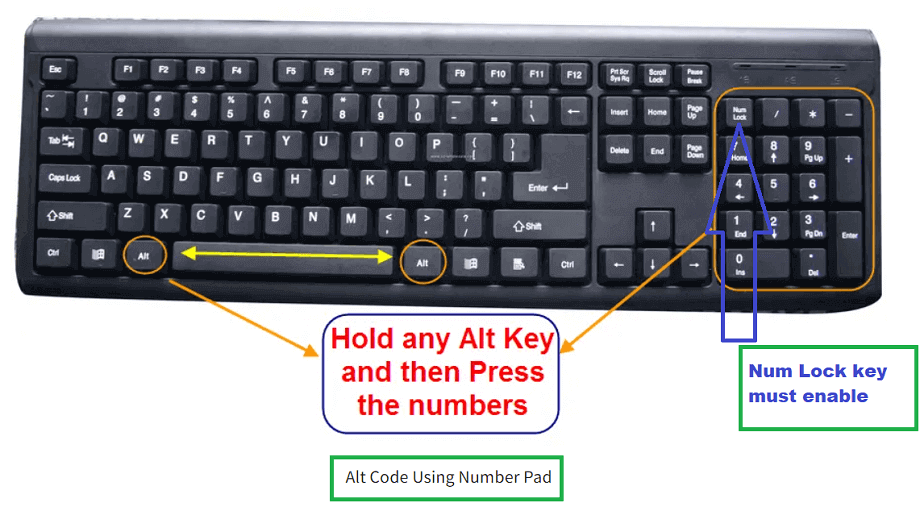
| To type this symbol | Press this on your keyboard | Description |
|---|---|---|
| ™ | Alt+0153 | Trademark |
| © | Alt+0169 | Copyright |
| ® | Alt+0174 | Registered |
| ‰ | Alt+0137 | Per mille (per thousand) |
| ± | Alt+241 | Plus or Minus |
| ¼ | Alt+0188 | Quarter |
| ½ | Alt+0189 | Half |
| ¾ | Alt+0190 | Three quarters |
| ≡ | Alt+240 | Exactly Identical |
| ≈ | Alt+247 | Approximately equal |
| ≥ | Alt+242 | Greater than or equal |
| ≤ | Alt+243 | Less than or equal |
| √ | Alt+251 | Square Root |
| ⁿ | Alt+252 | Power n |
| ¹ | Alt+0185 | To the power of 1 |
| ² | Alt+0178 | Squared |
| ³ | Alt+0179 | Cubed |
| π | Alt+227 | Pi |
| ° | Alt+248 | Degree |
| ∞ | Alt+2368 | Infinity |
| µ | Alt+230 | Micro |
| Σ | Alt+228 | Sum |
| ☺ | Alt+1 | White Smiley |
| ☻ | Alt+2 | Black Smiley |
| • | Alt+7 | Bullet 1 |
| ○ | Alt+9 | Bullet 2 |
| ♂ | Alt+11 | Male Sign |
| ♀ | Alt+12 | Female Sign |
| ↨ | Alt+23 | Up/Down Arrow |
| ↑ | Alt+24 | Up Arrow |
| ↓ | Alt+25 | Down Arrow |
| → | Alt+26 | Right Arrow |
| ← | Alt+27 | Left Arrow |
| ↔ | Alt+29 | Right/Left Arrow |
| £ | Alt+156 | Pound |
| € | Alt+0128 | Euro |
| $ | Alt+36 | Dollar Sign |
| ¢ | Alt+155 | Cent |
| ¥ | Alt+157 | Yen |
| ƒ | Alt+159 | Frank |
| ₧ | Alt+158 | Peseta |
| α | 6Alt+224 | Alpha |
| ß | 6Alt+225 | Beta |
| δ | Alt+235 | Delta |
| Ω | Alt+234 | Omega |
| ► | Alt+16 | Point Right |
| ◄ | Alt+17 | Point Left |
| ■ | Alt+254 | Stop |
| ▲ | Alt+30 | Point Up |
| ▼ | Alt+31 | Point Down |
| § | Alt+21 | Section |
| ¶ | Alt+20 | Paragraph |
| “ | Alt+0147 | Curly double open quote |
| ” | Alt+0148 | Curly double close quote |
| « | Alt+174 | Quotation Mark |
| » | Alt+175 | Quotation Mark |
| ♥ | Alt+3 | Heart |
| º | Alt+0176 | Degree symbol |
| œ | Alt+0156 | Latin small ligature oe |
| • | Alt+0149 | Bullet |
| ↻ | Alt+8635 | Clockwise Open Circle Arrow |
| ↺ | Alt+31 | Counterclockwise Open Circle Arrow |
| Ø | Alt+0216 | Diameter |
| Ñ |