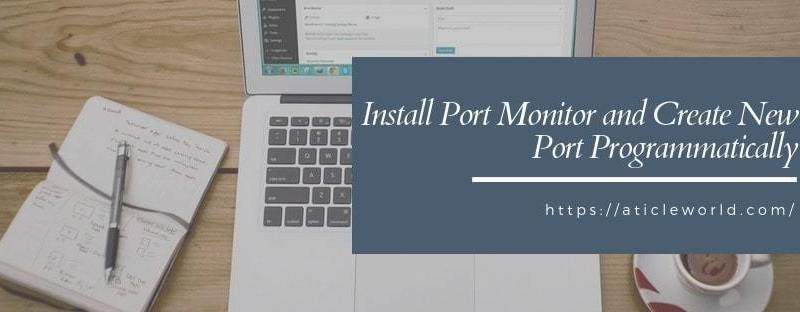I have worked on the windows printer driver, where I have to install the port monitor silently without user interaction. It is a user-mode DLL which responsible for providing a communications path between the user-mode print spooler and the kernel-mode port drivers that access I/O port hardware.
You can also check the below article,
It uses the CreateFile, WriteFile, ReadFile, and DeviceIOControl functions, described in the Microsoft Windows SDK documentation, to communicate with kernel-mode port drivers also responsible for management and configuration of a server’s printer ports.
Note: All the thing tested on the windows 10X64 machine (64 bits).
Here, I am assuming you are familiar with windows internals and API. If you are not familiar with windows internal and API, see this popular course: Windows Internals
You can install the port monitor to follow the below steps
Open the Administrative Tools.
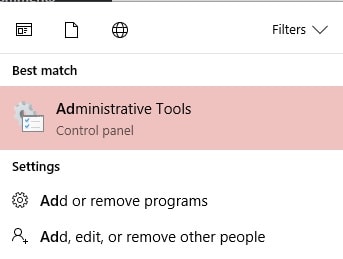
Open Print Management in admenestrative mode.
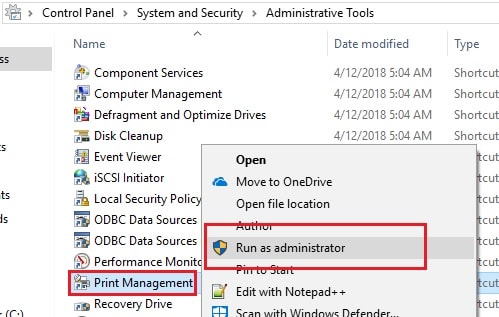
Select the Printers folder and click on any printer.

Now click the Ports tab and then click Add Port button.
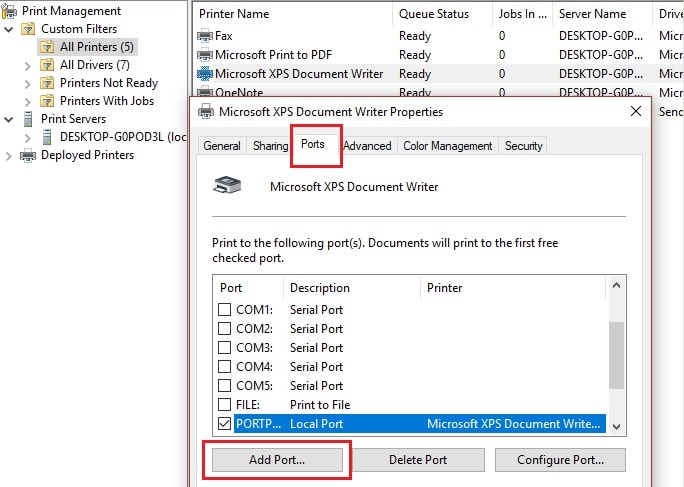
On the Printer Ports dialog, click the New Port Type button.
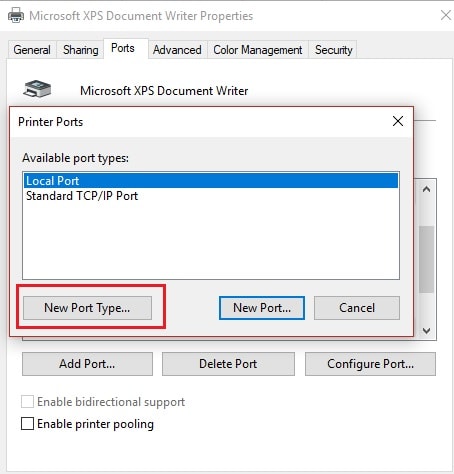
Enter the path to the INF file (port monitor) in the text input box, and then click OK.
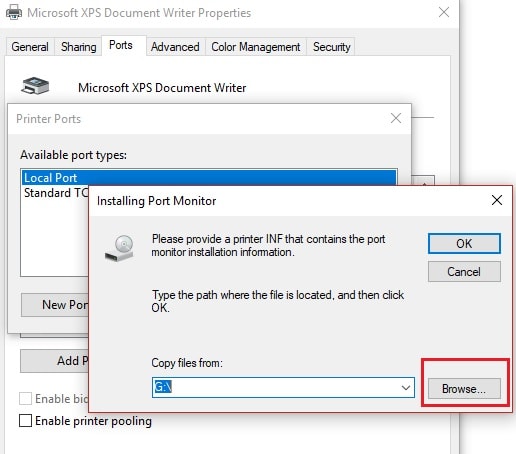
Note: Port Monitor DLL (package) should be present in system32 before running the below code.
After following the above steps you able to install your DLL. Here the task is not completed yet after installing the print monitor I need to create the port. I can also create the port manually, but here I want to create a custom application which installs the monitor silently and create the port. See the below example code it worked for me.
#include "stdafx.h"
#include <windows.h>
//Function to add port
int AddLocalPort()
{
PRINTER_DEFAULTS PrinterDefaults;
WCHAR PortName[100] = { 0 };
HANDLE hPrinter;
LPTSTR pszBuf = NULL;
DWORD dwNeeded;
DWORD dwStatus;
PrinterDefaults.pDatatype = NULL;
PrinterDefaults.pDevMode = NULL;
PrinterDefaults.DesiredAccess = SERVER_ACCESS_ADMINISTER;
//OpenPrinter function retrieves a handle to the specified printer or print server
if (!OpenPrinter(L",XcvMonitor Aticleworld Port Monitor", &hPrinter, &PrinterDefaults))
{
printf("OpenPrinter failed - %d\n", GetLastError());
return -1;
}
//You can take name as per your requirement
//Here I am taking com6 as port name
lstrcpyW(PortName, L"COM6");
//The print spooler's XcvData function is the means by which a port monitor UI DLL communicates with its associated port monitor server DLL
if (!XcvData(hPrinter, L"AddPort", (BYTE *)PortName, (lstrlenW(PortName) + 1) * 2, NULL, 0, &dwNeeded, &dwStatus))
{
printf("XcvData failed - %d\n", GetLastError());
return -1;
}
if (dwStatus != 0)
{
printf("XcvData - Returned %lu\n", dwStatus);
return -1;
}
//close printer
if (!ClosePrinter(hPrinter))
{
printf("ClosePrinter failed - %lu\n", GetLastError());
return -1;
}
return 0;
}
int main()
{
//MONITOR_INFO_2 structure identifies a monitor
MONITOR_INFO_2 AddComport;
BOOL ret;
//Name of the port monitor dll (driver)
AddComport.pDLLName = L"monitor.dll";
AddComport.pEnvironment = NULL;
AddComport.pName = L"Aticleworld Port Monitor";
//AddMonitor function installs a local port monitor and links the configuration, data, and monitor files.
ret = AddMonitor(NULL, 2, (LPBYTE)&AddComport);
if (ret == 0)
{
printf("Failed to Add Print Monitor\n");
return -1;
}
Sleep(10);
system("net stop spooler");
Sleep(10);
system("net start spooler");
//Call function to add port to the port monitor
ret = AddLocalPort();
if (ret == 0)
{
printf("Failed to Add port\n");
return -1;
}
Sleep(10);
//Stop Spooler
system("net stop spooler");
Sleep(10);
//Start Spooler
system("net start spooler");
return 0;
}
After running the above code you will find that the Aticleworld installed and it will show in port type.
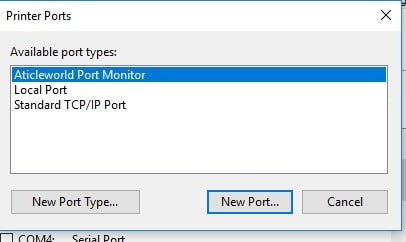
- Best 5 C Books.
- Get COM PORT of USB Serial Device using the VID and PID.
- Reading And Writing Windows Registry Using WinAPI
- Serial port programming using Win32 API.
- C++ Interview Questions with Answers.
- C-Sharp Interview Questions.
- Python Interview Questions with Answer.
- Memory Layout in C.
- 100 C interview questions, your interviewer might ask.
- C Interview Questions for the experience.
- 10 questions about dynamic memory allocation
- File handling in C, in few hours.
Reference: https://docs.microsoft.com/en-us/windows-hardware/drivers/print/